I smell Hardisk Problem
Last Monday, one of the pc gave me this error upon start up "Pci.sys Is Missing or Corrupt", it asked me to insert the Operating System cd and press r to enter the recovery console and so i did. I prepared the OS disc and pressed the open button on my cd drive and VIOLA, nothing happened. I turned off the computer, and always remember this step. I opened the side panel and saw that the cd-rom was not connected to anything, no IDE cable anywhere and no power cable attached. So i took an IDE cable from another pc, well actually, borrowed it, teehee ... and connected everything. Im ready to go.
I power up the pc and inserted the OS disc into the cd-rom and was expecting to see " Press any key to boot from CD " prompt but it didn't came out. So i checked the BIOS settings and made sure it will boot the cd drive first but still no luck. So, i borrowed the cd-rom drive too and tested it but same result. I also checked the jumper to make sure that the jumper settings is on Master for the cd-rom drive and I got SATA hardisk so no need to check that. ---- still didn't work
SLAVE your DRIVE
Since i can't get the cd-rom to work on this piece of machine and i'm confused why...i took out the SATA hardisk and make it as a slave on another pc (PC2), good thing it got SATA ports on the motherboard, coz this other pc uses IDE for its hardisk and cd-rom drive.
I turned on PC2 and got into windows and i saw the desktop. I opened up My Computer and obviously saw an extra drive. I searched for the file pci.sys on PC2 and its located in c:\windows\system32\drivers. I copied the file and place it inside the extra drive labeled as drive F, so i copied it inside F:\windows\system32\drivers.
DONE! .... until ....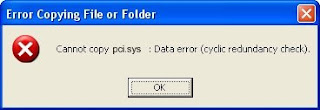
Cyclic redundancy error. This error is not good. This error simply states that there is a problem with your hardisk, hmmmm... no wonder my file got corrupted or went missing.
Never FEAR, command prompt is here.... lolz
open up commandprompt by clicking start>run type in cmd then press enter, you'll see a black window. Navigate to drive F by typing "F:" without the quotes, and type in chkdsk /r --- this command checks your disc and the /r means repair
something like this below, press Y then press enter to dismount...Click the image to enlarge.
After checking and repairing, i copied the file to drive f and it worked perfectly. I put the SATA HD back into the troublesome pc and it booted up perfectly.
Problem fixed. :)
Tuesday, April 28, 2009
pci.sys corrupt or missing
Labels: cyclic redundancy, pci.sys corrupt, pci.sys missing
Posted by YuJa at 8:26 PM 0 comments
Subscribe to:
Posts (Atom)
